Software installation
1.1 Find and open the installation program IPCMultiViewSetup.
Click: Next > Next > Next

1.2. Click ‘Close’ to finish software installation

Software tutorial
1. Open client program directly to enter into main interface as
shown below:(User Name:admin Password:null)


1. The first time for using the client, users need to add IP address/device name to the client if they want to open the monitoring screen in LAN ,please following below steps:
1.1. Click ![]() to pop up the following dialog. Open
to pop up the following dialog. Open![]() (searching interface) and then click
(searching interface) and then click![]() .Double click the searched IP address as follows:
.Double click the searched IP address as follows:


1.2. Input a self-defined device name, Default username is admin, password (null),then click OK to finish.

2.Users can add P2P UID/device name manually if needed, Click as below. then click OK to finish.
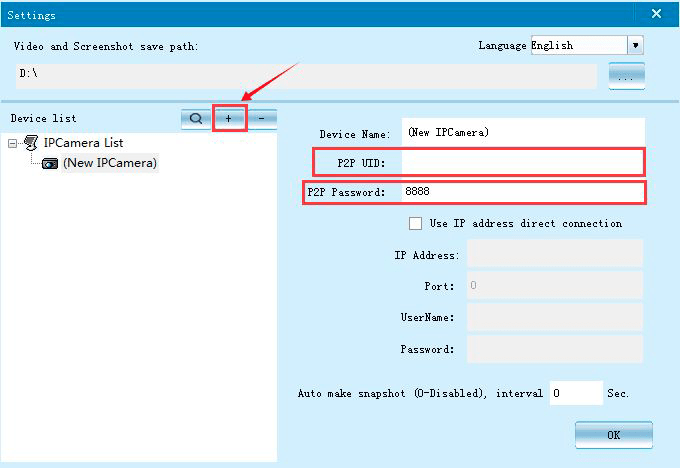
3. Select one in device list and double click it to the displayed window
as shown below:

4. About :Motion Detection,Wifi,SDCard

5.Main interface function
 PTZ direction control
PTZ direction control
![]() Start “up/down” and “left/right” scanning.
Start “up/down” and “left/right” scanning.
![]() Image inversion
Image inversion

![]() Auto connect all camera
Auto connect all camera
![]() Full screen
Full screen
![]() View video files
View video files
![]() View Snapshot
View Snapshot
![]() Changen P2P Password
Changen P2P Password


Where is download this software?