Manual information
Brand:Wansview
APP: Wansview Cloud
Model:W4/W5/W6
This manual applies to cameras using the Wansview Cloud app
CONTENTS
1*quick installation guide
1*power adapter
1*camera
1*mounting accessories
1*WiFi antenna
Model W4/W5/W6

INDICATOR LIGHTS STATUS
| Yellow light on | Camera is powered on |
| Yellow and green light alternately flashing | Waiting to connect |
| Green light flashing | Camera is connecting to Wi-Fi |
| Green light solid | Succeed in connecting to Wi-Fi |
| Yellow light quickly flashing | 1.Reset camera to factory setting 2.Camera is upgrading firmware |
Warm note: Please ma ke sure your router is connected to Internet.
EASY SET UP
Step 1 Download
Go to the App Store or Google Play to search and download Wansview
Cloud app to your supported devices.

Or scan the OR code on the right to download Wansview Cloud to your Apple or Android device.

Step 2 Account Register
1. Open Wansview Cloud app, then select Sign up.
2. Enter your email address.

3. Create a password at least 8 characters long. Your password must include three of the following:
· At least one uppercase letter.
· At least one lowercase letter.
· At least one number.

4. You will receive an email with your Verification Code. Input the Verification Code.
5. Go back to log into your account after account register is successful.

Step 3 Power on camera and Install WiFi Antenna
(Setup process for W4/W5/W6 is the same. Here we take the setup process for W4 as an example.)
Power on the camera with the supplied power cord and put the camera near the router.
Install the antenna by rotating the screw clockwise like the picture.

Step 4 Connect to network
(Setup process for W4/W5/W6 is the same. Here we take the setup process for W4 as an example.)
Connect your phone to 2.4G Wi-Fi (5G is not supported). Open the
Wansview Cloud app.
Please tap [Add device] or the +’ button on the upper-right corner of the screen and choose your camera model (W4).

Please select Wi-F i connection by QR code’
If you see the yellow and green lights flashing on the RJ45 cable, please tap [Flashing]. If there is no green light, please check ‘Not Flashing”

Youll see your Wi-Fi name. Input the correct Wi-Fi password and ta p [Next]. The app will show a QR code. Please put the phone in front of the camera about 3-8 inches (8-12cm). Then, tap [Next] if you see the green light flashing quickly.

During connection, the green light will flash quick-ly. Once it’s connected, the green light will flash slowly.
When you hear “The pairing is successful, you can start using the camera now the app will switch to a page where you can change the camera name. Now you can enjoy the video from the camera!
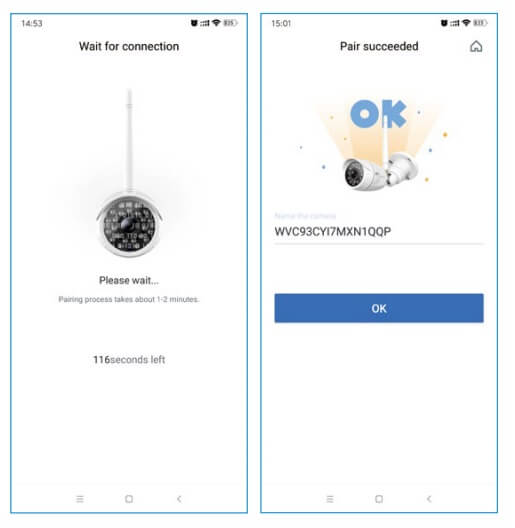
FAQ
The camera can not connect to Wi-Fi ?
Please press the reset button on camera for 5 seconds until the yellow light flashes quickly and camera says resetis successful .
Please wait for about one minute, then camera will flash green and yellow light alternately and you can reconnect it now.

Tap members-Invite new member” .Pressto ![]() send a link to your family member.
send a link to your family member.
The shared member should open the link with browser and tap Receive . Open Wansview Cloud app and tap Confirm” .
The family member can use the camera now. (The shared member should download Wansview Cloud app and register an account if he/she is a new user)



hi this is kevin curtis i have sent judy 3 emails about my w4 camera and i have not had it a year yet and it s gone offline because it will not power up its plug in to the wall just nothing would they be able to send out to me another camera as this is not very fair on i have tried everthing with it and there is nothing wrong with my wi fi at all why work one day and next day it goes offline dont make sence to me my home address is 35 kingfisher close colchester essex co43fy if they would to replace it for me that would be very good and please email me back kev timecruiser48@yahoo.co.uk
No puedo conectar las cámaras wansvieu CloudKit a mi tv por no saber el proxy me lo piden y no me deja acceder