Although Wyze does not have software for computers, we have provided a guide to using the Wyze camera on a Windows or Mac computer. This article describes two different ways to do this: by running the Wyze app through an Android emulator, and by connecting to a computer using RTSP.
Wyze For PC
One way is to use the Wyze app by installing an Android emulator on your computer. This method gives you access to all the features of the Wyze camera and is fairly straightforward to set up. Suitable for Windows and MAC computers.
Here’s how to do it:
1. Download Bluestacks, a popular Android emulator.
2. Download the Wyze APK so that you can install it directly without having to log in to Google Play.
3. Download bluestacks and double click to install.

4. Once the installation is complete, open Bluestacks and either drag the Wyze APK file into it or click ‘APK’ to install Wyze.

5. Once the Wyze app is installed, you can use your Wyze camera on your computer just like on your phone.

Use Wyze RTSP For PC
Although Wyze hasn’t developed software to use its cameras on a computer, you can view live video on a Windows or Mac computer by enabling the RTSP (Real Time Streaming Protocol) function. However, this method is more complicated and requires technical expertise.
It’s important to note that RTSP can only stream live video and you won’t be able to use other features such as reviewing video recordings or adjusting settings.
RTSP is only available on certain Wyze camera models, including the Wyze Cam v2, Wyze Cam v3 and Wyze Cam Pan.
RTSP Caution
According to Wyze, RTSP is currently in beta, and AI and other Cam Plus-related features may not be stable when RTSP is enabled.
Install RTSP Firmware For Wyze camera
It’s important to note that RTSP is disabled by default on Wyze cameras, so you’ll need to manually install the firmware to enable it. You’ll also need a memory card to install the firmware. In this guide, we’ll use the Wyze Cam v3 as an example.
Here are the steps to enable the RTSP function:
1. Insert the memory card in your computer.
2. Download the RTSP firmware for your Wyze camera.(Wyze no longer provides the rtsp firmware, you can download it from the link I have provided)
3. Unzip the downloaded file and check that the file name is correct.
- For Wyze Cam v2 and Pan, the file name is:demo.bin
- For Wyze Cam v3, the file name is:demo_wcv3.bin
4. Transfer the renamed bin file to the root directory of the microSD card.

5. Unplug the Wyze camcorder and insert the memory card into the Wyze camcorder, then press and hold the SETUP button on the camera, then plug in the power until the indicator light is solid blue.

6. Release the SETUP button and wait 1-2 minutes for the camera to reboot and the status light to change.
Get RTSP link
1. Once the camera is online, you can access the RTSP settings in Settings > Advanced Settings.

2. Turn on the RTSP switch, set a username and password (which should be between 4-10 characters and contain only letters and numbers), click on Generate URL and the RTSP link will be generated.
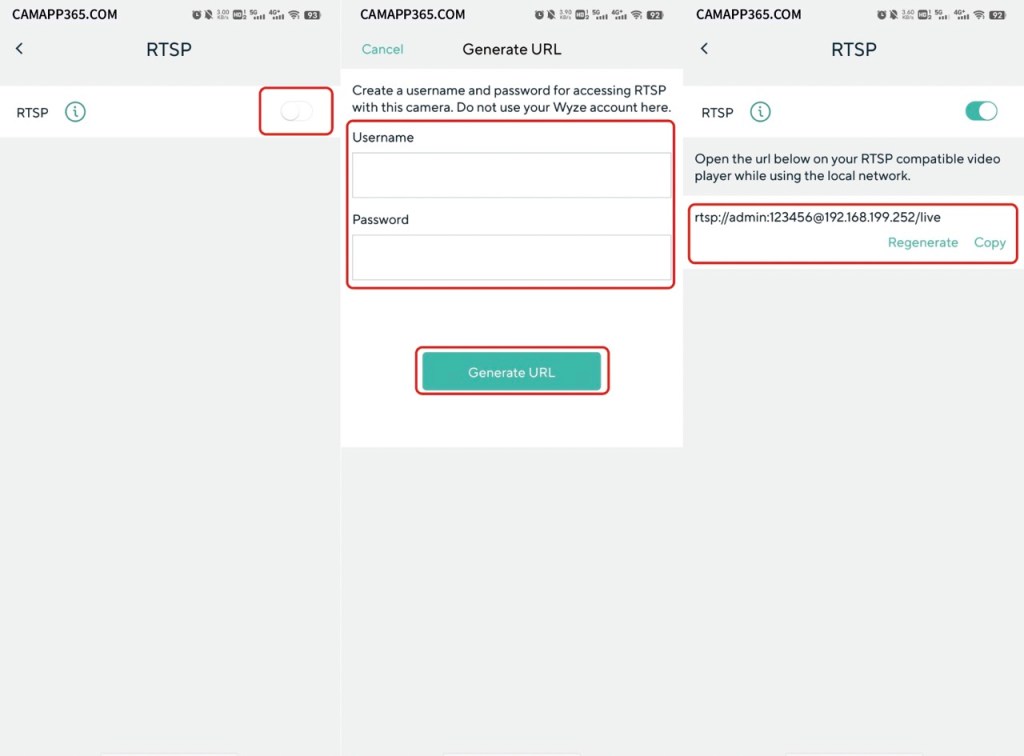
Connect to RTSP
1. Once RTSP is enabled on your camera, you can use the VLC media player to play back live video from the camera on your Windows or Mac computer.
2. Open VLC and click on ‘Media‘ in the top menu.
3. Select ‘Open Network Stream’.
4. In the Network tab, enter the RTSP URL generated by the Wyze app in the previous section.

5. Click ‘Open’ and you should now be able to view live video from your Wyze Cam v3 on your computer.
It’s important to note that RTSP can only be played on a Local Area Network (LAN) and not remotely.

That’s it! You should now be able to view live video from your Wyze camera on your Windows or Mac computer using an RTSP-enabled media player.
Why can’t Wyze camera upgrade its firmware?
The memory card may not be suitable for the Wyze camera, so please format it as FAT32.



