Manual information
Brand:EKEN
APP: Aiwit
Features

1. Microphone
2. Wide-angle Lens
3. Light Sensor
4. Hidden Infrared Lights
5. Push Button
6. LED Indicator
7. Speaker

8. Restart Button
9. Micro USB Port (Battery Charging)
Indicator Light

 Indicator light flashing RED
Indicator light flashing RED
The device is reconnecting to the Wifi network. Please wait.
 Indicator light flashing RED and BLUE alternately
Indicator light flashing RED and BLUE alternately
 Low battery. Please recharge your batteries.
Low battery. Please recharge your batteries.
In the box

Video Doorbell

Mounting Bracket

Tape

5 Anchors
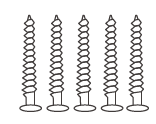
5 Mounting Screws

2 Security Screws

User Manual

2 Batteries (Optional)

Chime (Optional)
Charge batteries
1. Remove the battery tab.

2. Insert 18650 batteries positive end facing down, as shown on the device.

Rechargeable 18650 Battery
3. Fully charge batteries by connecting your device to a USB charger using a Micro USB cable. It takes about 14 hours for batteries to fully charge.
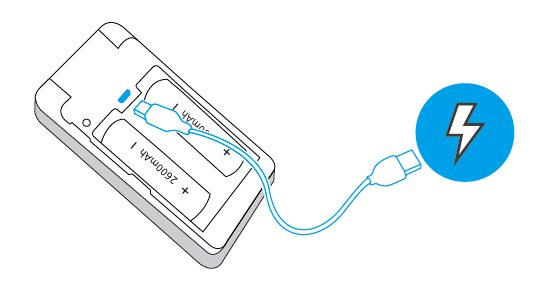
WARNING: Lots of events If your device is capturing an excessive number of events every day, you might need to recharge your battery sooner. Plus, the battery is also drained each time you use the Live View to look or speak through your doorbell. To prevent excessive events, you can adjust your motion settings to a lower sensitivity.
Set up your Video Doorbell
Step 1
Scan the QR codes below or search for Aiwit on the Apple app store or Google Play to download the app.
The app will walk you through setting up your doorbell.

Step 2
Open the Aiwit app on your cellphone. Tap Log in/Sign up. Then tap sign up.
Step 3
Enter your email and password, then tap Sign up.

Step 4
You will receive an email with the confirmation code. Please enter the code and tap Confirm.
Step 5
Enter your email and password, then tap Log in.

Step 6
Tap + .
Step 7
Tap Doorbell Scan and select Video doorbell.

Step 8
Press and hold the doorbell button for 8 seconds until the doorbell light is flashing red. Tap Next.
Step 9
Tap Yes.

Step 10
Find or enter the name of your Wifi network and enter the Wifi password. Tap Next.
Step 11
Scan the QR code using the doorbell camera. Keep devices 4 inches (10 cm) apart.

Step 12
If pairing is successful, you will see a message as below.
Step 13
After setup, tap the Live View in the Aiwit app to see live video from your doorbell.

Install your Video Doorbell
Mark drill holes and use a bit to drill holes in your wall.
Insert anchors and secure your doorbell with mounting and security screws.


Frequently asked questions
How to RESET the doorbell
Press and hold the Doorbell Button for 8 seconds. Then follow the in-app instructions to finish your Wi-Fi setup.
How to share the device with my family
Open the Aiwit app. From the home page, tap the Share icon. Tap Share via Email or Share via QR Code. You can share the device with up to 8 users.
Share via Email:
The new user has to download the Aiwit app and create an account with the same email address which the device owner has shared with. Log in to the account and you’ll see the shared device.
Share via QR Code:
1. Open the Aiwit App on a new user’s smartphone.
2. From the home page, tap +.
3. Tap QR Code Sharing, then scan the QR code the device owner generated before.
4. You will see Share successful, then tap Confirm.
How many users can view the video at the same time?
Up to 3 users may view the video feed, but only 1 user can use the direct intercom. Both iOS and Android are compatible
Why is my Wi-Fi signal poor on my device?
Your device may be too far away from your wireless router or you may have some obstructions in between that reduce signal strength. You might try repositioning your router or getting a signal extender/repeater for your wireless router.
Is 5GHz Wi-Fi supported?
No. Only 2.4GHz Wi-Fi is supported.
How to enable Notifications on my phone
To do this, you need to give permission for the Aiwit app to access to your microphone and enable notifications. Follow these steps to enable notifications.
1. Open Settings. Go to Aiwit app permissions and select Notifications.
2. Make sure all switches are on.
Set up your Wireless Chime (Optional)
Connect the video doorbell to the doorbell chime, and get instant alert in your home when someone rings the doorbell. The chime plugs into any wall outlet, you can place it anywhere in the home.
NOTICE:
The video doorbell is only compatible with our wireless chime, and not compatible with traditional doorbell chimes.
The wireless chime is optional. If it is not installed, doorbell notifications will still go directly to the Aiwit app.
The Basics

Set up your chime with the video doorbell.
Step 1
Before the setup process, be sure your video doorbell has connected to your phone and plug in your chime.


Step 2
Press the Connect Button.
Step 3
Press the Doorbell Button to pair your doorbell to the chime.

Step 4
Press the Tune Button to cycle through 38 different tunes and select a tune.
Step 5
Press the Doorbell Button again to make sure it’s the tune you selected.






