ZUMIMALL doorbell can provide you real-time clear two-way audio with built-in microphone and speaker. Select a pre-recorded 30 seconds voice message for quick replies when you’re not available to talk or in a hurry.
ZUMIMALL and CloudEdge are the same functions and settings, we recommend to check the CloudEdge user guide
ZUMIMALL Doorbell Information
Brands: ZUMIMALL
APP: ZUMIMALL
Model: Bell J7 ,B07X134Z5Y, View on Amazon
What’s in the Box

ZUMIMALL Doorbell * 1
DingDong *1
Quick User Guide *1
USB Cable *1
Screws Set/Screwdriver *1
3M Tape *2
NOTE: Micro SD card and power adapter are not included.
ZUMIMALL Doorbell Key Description


1. Doorbell comes with a 4,500mAh rechargeable Li-ion battery.
ZUMIMALL Doorbell LED Status Indicators
| LED STATUS | INDICATION |
| Solid red | Device is abnormal. |
| Flash red (once/sec) | Ready for Wi-Fi confifiguration. |
| Flash red (twice/sec) | Connecting to Wi-Fi |
| Solid blue | Device is online |
| Flash blue (once/sec) | LiVe-viewing doorbell cam |
| Flash blue (twice/sec) | Firmware upgrading |
Chime Key Description


2. Please mind the battery polarities while installing the batteries.
Download and Install ZUMIMALL App
Download ZUMIMALL App from Google Play or App Store. Or scan the QR codes as below, with your smart phone.
NOTE: Google Play is a trademark of Google Inc. App Store is a service mark of Apple Inc.

NOTE: Please turn on both of the following permissions.
① Allow ZUMIMALL App to access mobile cellular data and wireless LAN, otherwise it will fail to connect the camera.
② Allow ZUMIMALL App to receive pushed messages, otherwise, the phone will not receive alarms when motion is detected.

Register ZUMIMALL account
New user needs to sign up ZUMIMALL App with email address. Click ‘Sign up’ to create a New Account and follow the steps to complete registration.

How to Add ZUMIMALL Doorbell camera to APP
Preparations for connection
① Insert a Micro SD Card into the camera to save video clips or you can start the 7-day free cloud service. Without Micro SD Card or cloud service, no video will be saved.
② The camera only works with 2.4GHz Wi-Fi, not support 5GHz.
③ When connecting to the network, please take the camera close to the router (Recommended within 10-15ft).
Turn on the ZUMIMALL doorbell power switch
Switch on power for your doorbell, and you will see the LED indicator flashes red (once per second). Start setting up your doorbell following the in-app instructions.

Connect ZUMIMALL Doorbell Camera to App
- Tap ‘Add Device’
- Select ‘Doorbell Camera’
- Turn on the Camera

4. Reset the Camera
5. Input Wi-Fi Password
6. Prepare the Scanning

7. Scan QR Code when Indicator Flashing Slowly in Red
8. Finished Installation When Reaches 100%
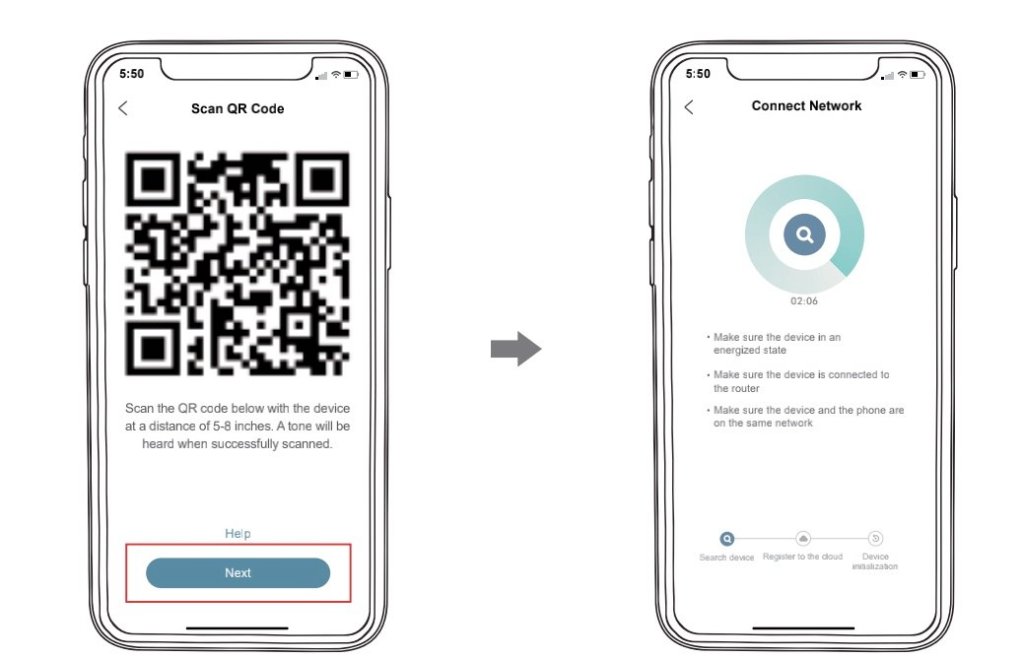
9. Perform Network Diagnosis
10. View Installation Tips

Charge your ZUMIMALL doorbell
Prior to the doorbell installation, please charge up your doorbell for about 8-10 hours till the charging LED turns BLUE from RED.
| LED STATUS | INDICATION |
| Solid red | Battery charging |
| Solid blue | Fully charged |
Compatible charger (not provided):
USB compatible mobile phone charger (DC 5V 1A~2A).

Pair With Your Indoor Chime
1. Click the SETTING button on the chime, and the chime will be in pairing mode for 20 seconds, with its red LED flashing.

2. Press the doorbell button to send a pairing signal, and your chime will sound to react, together with its blue LED flashing. Chime pairing succeeds.

Chime settings.
Ringtone selection.
Click to change ringtone (4 ringtones available).
Volume control button.
Click to control volume: level 1: 110 dB; level 2: 100 dB level 3: 90 dB; level 4: 80 dB
Settings.
Click to enter/quit pairing mode;
Press & hold for 5 seconds to restore factory defaults.

How To Install Your ZUMIMALL Doorbell
1. Select location for your doorbell.
It is suggested to mount the doorbell at least 4 feet (120 cm) above the ground for optimal angle of view and best motion detection performance.

2. (OPTIONAL) Install at an angle.
You can purchase the following angled brackets so as to point your doorbell to a specific view angle.

3. Standard installation.


Anti-theft Tamper Alarm.
You can also enable the anti-theft alarm in doorbell settings.

Tamper Alarm On
With tamper alarm on, your doorbell detects disassembly by the trigger on its back, and then a 30-second siren alarm will be triggered. Meantime, video recording get started, and alarm notification will be pushed to the owner’s APP account.
Tamper Alarm Off
You can disable the tamper alarm in doorbell settings, and detach the doorbell without any alarm for battery recharge or regular maintenance.
Product Specifications
Bell J7 ZUMIMALL Doorbell Specifications
| Camera | 2.0MP Full-HD Camera |
| Effective pixels | 1920(H) x1080 (V) |
| IR LED | High power dot-array IR LED xI |
| View angle | 145° |
| Motion detect range | 100° (Max 5m) |
| Motion sensitivity | 5 level sensitivity settable |
| Alarm trigger | Call button, motion detect, anti-theft alarm |
| Wi-Fi | 2.4 ~ 2.4835 GHZ WIFI (IEEE802.llb/g/n) |
| Video recording | Video clips against events |
| Audio | Full duplex 2-way audio |
| Storage | SD card (Max. 128G) |
| Cloud storage | Yes (7-days-free trial) |
| Power supply | Built-in rechargeable Li-ion battery |
| Battery capacity | 4,500mAh |
| Ingress protection | IP65 |
| Operating Temp. | -10 C to 50 C |
| Dimensions | 34.5 x56 x134.6mm |
| Net weight | 125.8g (Battery Included) |
ZUMIMALL Chime Specifications
| Power source 1 | DC 5V IA (from Micro USB) |
| Power source 2 | AA LR6 1.5V battery × 3 units |
| Consumption | 0.4W |
| Ringtones | 4 ringtones optional |
| Connection type | Radio frequency 433MHz |
| Place of use | Indoor |
| Blue LED flashing | Pairing mode |
| Red LED flashing | Working normally |
| Blue LED flashing twice | Reset factory default succeeds |
| Working Temp. | -10 C ~ 50 C |
| Humidity | <90% no condensation |
| Dimension | 755×75×28mm |
| Weight | 70g (Exclude batteries) |


Can someone please assist me with by telling me where I can obtain a compatible charger for my door bell. Thank you.