Manual information
Brand:Wansview
APP: Wansview
Model:Q1,Q2
This manual applies to cameras using the Wansview app
Download the App (Android and ios)
First, connect your mobile device to your WiFi and download the App Wansview” on the App Store or Google Play store, or scan below QR Code to download it.

What’s in the box?
1*Installation Guide
1*Camera
1*Antenna
1*Power Adapter
1*Network Cable
1*CD (for PC)
1*Mounting Bracket
Mounting Accessories

Connect to network
Connect antenna to the back of the camera
Connect the power adapter to the camera and plug into power outlet
Connect the camera to your router with ethernet cable

Add camera Via Wired Method
1. Select[Add IP Camera] and tap + to add camera
2.Select[Add Cameras via wired method]

4.Scan the QR code on the bottom of the camera.
5.Name the camera, then [Next], Connect Success will appear, you could tap [Cancel] if for wired connection. For WiFi Setting, please refer to P7
6.You should see it says online. Congratulations! Your camera is all set up. Click on the image to enjoy viewing and controlling it now.

WiFi Setting
7. To Set up WiFi, Please Tap [OK].
8. Select your home 2.4G WiFi.
9. Input WiFi password correctly, then [Next].

10. Set WiFi success appear, please tap [OK]. And you could unplug the network cable.
11.You should see it says online. Congratulations! Your camera is all set up. Click on the image to enjoy viewing and controlling it now.

Live Video Interface

How to connect the camera to the second Phone?
Wansview camera supports 4 devices to view the same camera at the same time.
After you use one phone to get your camera connected to your WiFi and you can view the live video from your first phone.
If you would like to add your camera to the second phone, please follow the below steps:
1: Download the Wansview App to the second phone
2: Launch the Wansview app, and tap “+”and select “Add already connected network camera”.

User can use the below ways to add the camera:
1) Lan Search
If the mobile device and the camera are in the same WiFi network, user can use “Lan Search” to search the connected camera.
2) Scan QR code
If camera is on your hand , you can tap ![]() to scan the Camera’s QR code to get the camera information.
to scan the Camera’s QR code to get the camera information.
3) Manually input camera information
Camera’s DID can be found from the camera’s sticker ![]() or Wansview app,
or Wansview app, ![]() default Username/Password is admin/123456; Name can be any information.
default Username/Password is admin/123456; Name can be any information.
Attention: Please remember to give your camera a name, and input your Password. Click on go back to home to start to view & control.
Change password and add another user
When the camera is“online”, click on “![]() ” to access“Advanced Setting“, Under the User Setting/Management, user can change the default username(admin) and password (123456), or create another user account with certain access rights, such as an Operator or Viewer account for other person to view the camera.
” to access“Advanced Setting“, Under the User Setting/Management, user can change the default username(admin) and password (123456), or create another user account with certain access rights, such as an Operator or Viewer account for other person to view the camera.
Change Username and password
Tap User Setting, and choose Administrator>Admin, user can change the user name and password, then tap ![]()

Add another user account
On User Setting, tap ![]() to add user, manually add the user name and password, then choose the Role(Operator or Viewer).
to add user, manually add the user name and password, then choose the Role(Operator or Viewer).
Administrator: Full access rights
Operator: Can operate on the camera live video screen, but not access to other settings like Alarm setting, Advanced Setting etc.
Viewer: only can view camera, no more operations on the camera video screen.
Note: Password shall be no longer than 20 characters.

Trouble Shooting Frequently Asked Questions
1. If you have several cameras, please follow the below steps to use Multi-view function.
Tap More on the Menu, then choose Multi-View
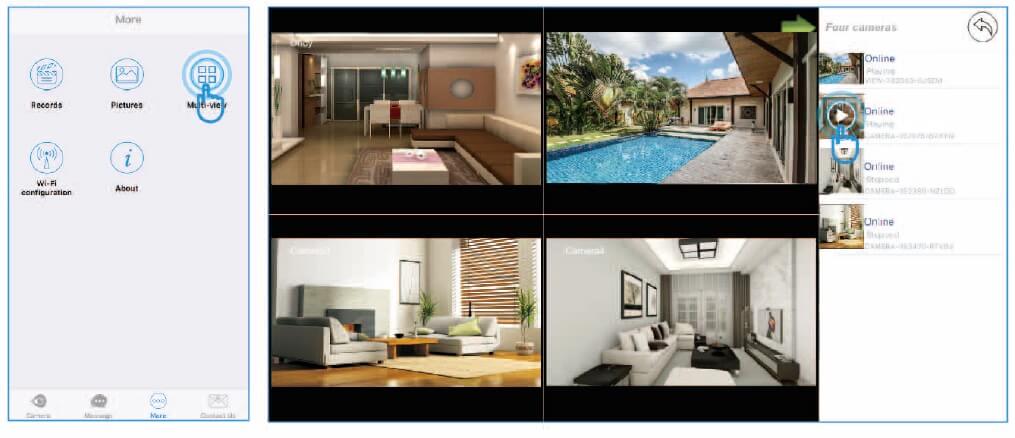
2. How do I change my video stream resolution?
Click on the icon 480P to change the resolution.
3: Night vision doesn’t work
If the night vision stops working, please turn on the IR light as below

